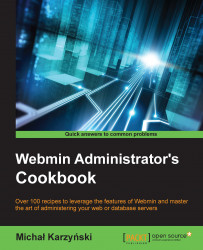If a person stops using your system, it's often a good idea not to delete their account, but rather to disable it. Perhaps you need to preserve data for forensic purposes, the user would need access to your system again in the future or is the owner of files on your system, which you don't want to delete or leave orphaned.
Disabling a user account through Webmin is very easy. Perform the following steps to do so:
Navigate to System | Users and Groups, and click the username link of the account you want to edit.
On the next page, check the box labeled Login temporarily disabled.
Click Save.