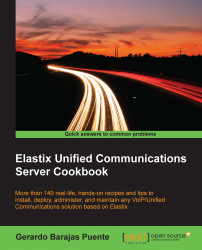After the previous step, the following screen may or may not appear; it depends on the hard disk status of the PC/server. If the hard disk has not being partitioned or does not have a valid partition table, it will indicate the need to initialize the disk. The YES option is already highlighted. Press Enter to proceed.

The next screen is the Partitioning Type screen. It displays the hard disk or disks detected by the installation script. If the PC/server has a RAID array of disks, the installation program will also display it on this screen as a single hard disk. The installation program was created to automatically partition the selected disk. To deploy an efficient Elastix Unified Communications Server installation, it is highly recommended to dedicate the entire hard disk space.
Here are the steps to partition a disk:
Use the arrow keys from the keyboard to move the selection up to Remove all partitions on selected drives and create default layout. as shown in the next screenshot. If we have multiple drives in our system, we need to make sure that it has chosen the correct drive.
Use Tab to move to the OK button.
Press the Spacebar key or Enter.

The next image asks you to confirm the hard disk that will be formatted, as all previous data will be erased.

Tip
If your server or system has a RAID system, in most cases it is already configured from the factory, so there is no need to make any special configurations when installing Elastix. CentOS Linux sees your RAID system as a single hard disk. We need to make sure the hard disk to be formatted is equal to your RAID free space.
Choose No in the Review Partition Layout with the Tab key and then press Enter.