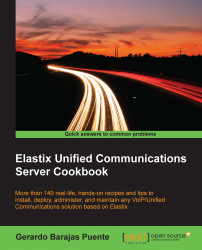We can also send faxes through a client or program that is installed on the user's computer or laptop. We can get the download link for this software from the Extras | Downloads | Fax Utilities menu.

In this case, we will install HylaFAX as our fax client.
In a Windows environment, installing HylaFAX is like installing a printer. So, select the option for installing a local printer attached to this computer, as shown in the next screenshot.

Then, select the option for creating a new type of port.
Select Winprint Hylafax.

The installation program will ask you to name the created port, but we recommend using the suggested name.

Choose the printer to use. Select the Apple LaserWriter 12/640 PS model, as shown in the next figure.

Set a name for the printer. We recommend leaving the suggested option as is:
Winprint HylaFAX(as shown below).
Right-click the recently created printer, and click on the Configure Port... button after selecting the recently created port...