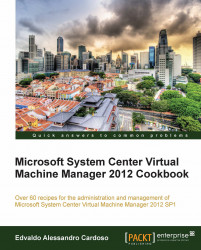In this recipe, we will create a virtual machine that will later be used as a template.
Creating a VM is straightforward. You can create a new virtual machine using an existing virtual hard disk, or you can create a machine with a blank virtual hard disk and then install the OS.
If you are creating a new VM from a blank VHD/VHDX disk, be prepared to link an ISO hosted in the VMM library or a CD/DVD drive with the OS media that is to be installed.
Carry out the following steps to create a virtual machine:
In the VMM 2012 console in the bottom-left corner, click on the VMs and Services workspace.
On the ribbon, click on Create Virtual Machine and then select Create Virtual Machine.
On the Select Source page, choose between the Create the new virtual machine with a blank virtual hard disk (the OS will have to be installed after the VM's creation) and Use an existing virtual machine, VM template or virtual hard disk options and then...