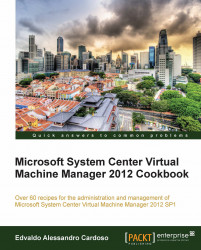After upgrading to a new version of VMM, you will need to reassociate the Hyper-V hosts. This recipe will guide you through the steps required to do so.
To reassociate hosts and library servers, carry out the following steps after upgrading VMM:
In the Fabric workspace on the VMM console, expand Servers. Under Servers, expand All Hosts. In the Hosts pane, right-click on the column header and select Agent Status.
Note
If a host needs to be reassociated, the Host Status column will display Needs Attention and the Agent Status column will display Access Denied.
Select the host(s) to reassociate (use the Shift or the Ctrl key if you need to select multiple hosts), then right-click on the host(s) and click on Reassociate.
In the Reassociate Agent dialog box, type in the account name and password.
Click on OK. The Agent Status column will display Reassociating.
After the host has been reassociated successfully, it will display Responding.

On the Hosts...