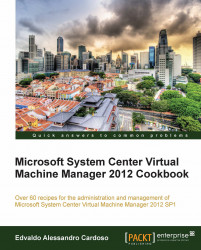After upgrading to a new version of VMM, you will also need to update the VMM agents running on the Hyper-V server hosts. This recipe will guide you through the steps.
To update the VMM agent of a host, carry out the following steps after upgrading:
In the Fabric workspace on the VMM console, expand Servers and then go to All Hosts. In the Hosts pane, right-click on the column header and select Agent Status.
On the Hosts tab in the ribbon, click on Refresh.
To update the VMM agent, select and right-click on the host, and then click on Update Agent.
In the Update Agent dialog, type in the user credentials, and click on OK.
The Agent Version Status column will exhibit Upgrading, which will then change to Up-to-date once the update process is completed successfully.