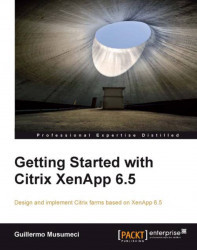Overview of this book
XenApp is the leader in application hosting and virtualization delivery, allowing users from different platforms such Windows, Mac, Linux, and mobile devices to connect to their business applications. Using XenApp, you can deploy secure applications quickly to thousands of users.XenApp 6.5 brings with it exciting new features such as a brand new management console, Instant App access, Multi-stream ICA, Single Sign-on and SmartAuditor enhancements, and more.Getting Started with Citrix XenApp 6.5 provides comprehensive details on how to design, implement, and maintain Citrix farms based on XenApp 6.5. Additionally, you will learn to use management tools and scripts for daily tasks such as managing servers, published resources, printers, and connections.Getting Started with Citrix XenApp 6.5 starts by introducing the basics and new features of the brand new version such as installing servers and configuring components, and then teaches you how to publish applications and resources on the client device before moving on to configuring content redirection. Author Guillermo Musumeci includes a use case throughout the book to explain advanced topics like creating management scripts and deploying and optimizing XenApp for Citrix XenServer, VMware ESX, and Microsoft Hyper-V virtual machines. It will guide you through an unattended installation of XenApp and components on physical servers. By the end of this book you will have enough knowledge to successfully design and manage your own XenApp 6.5 Farms.