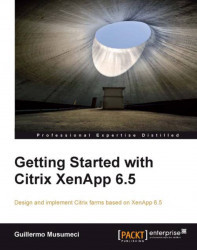One of the common tasks, almost every customer wants is the customization of Citrix Web Interface and William is no exception. He wants to remove all Citrix branding logos and change color to corporate colors (blue and red). The following is a screenshot of the original Citrix Web Interface Logon page and its different parts.
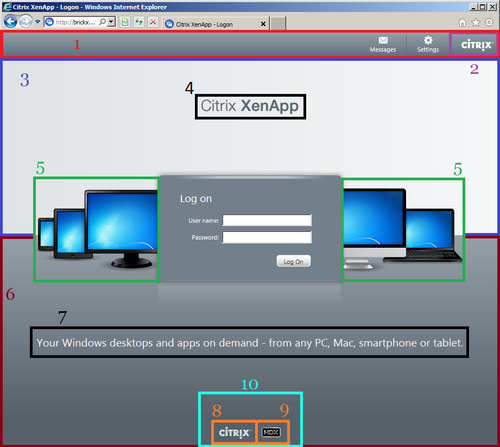
Header section
Header Citrix logo
Horizontal Page Upper section
Product Name logo
Device image
Horizontal Page Lower section
Tagline text
Footer Citrix logo
Footer HDX logo
Footer section
Now, let's help William to customize the Web Interface. The process will require:
Backup of Web Interface folder
Basic knowledge of HTML and CSS to understand and/or customize changes
The first step is creating a backup of Web Interface folder, just in case. He needs to back up the folder C:\inetpub\wwwroot\Citrix\XenApp, where XenApp is the folder of the XenApp Web Site's site.
Also, if the site got corrupted after any change, we can repair the site, using...