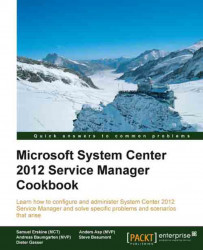In this recipe we will take a look at extending an existing class with a new property. This can be done when you want to keep track of something that isn't available by default. You might want to keep track of the Incident discovery date for instance. That's not a property of the Incident class by default, so if you would like to do so you will have to extend the class.
Make sure you have downloaded and installed the Authoring Tool. Note that the version of the Authoring Tool has to match the version of your Service Manager installed.
Download the Authoring Tool available at http://www.microsoft.com/en-us/download/details.aspx?id=28726.