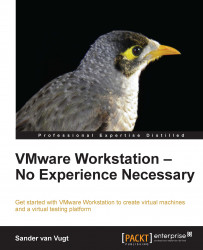While using VNC means that you'll weaken security on the virtual machines, you can also choose to add some extra protection. You'll find related options on the Options tab of each virtual machine (navigate to VM | Settings | Options). The name of the related option is Access Control, and you can use it to set different kinds of protection.
First, you can encrypt the virtual machine. This process is equivalent to the encryption of an entire hard disk and if you use it, the virtual machine's disk file won't be accessible without entering the appropriate password. Using this option is recommended if you want to make sure that you can trust the virtual machine in an environment where you cannot be sure whether you can trust the host on which it's running. To enable encryption on a virtual machine, you must first shut down the virtual machine before starting the encryption process. Be aware that it may take a long time for the encryption process to complete, depending...