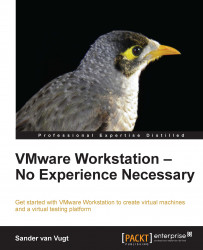To configure networking in VMware Workstation, you'll use the
Virtual Network Editor. You can find this tool in the Edit menu of VMware Workstation (see the following screenshot). By default, it shows the three networks that are created at all times: a bridged network with the name vmnet0, a host-only network on vmnet1, and a NAT network on vmnet8. For each of the network types you can set some specific properties.

Specifying Virtual Network Properties
When using bridged network, you'll need to specify what network interface you want to bridge the virtual machines to. This is in particular important if you're on a laptop that has a LAN network interface as well as a Wi-Fi interface. The default setting is Automatic, which means that VMware Workstation tries to bridge VMs to the network interface that it detects as available. This doesn't always work well and therefore, you can specify that a virtual machine is always bridged to...