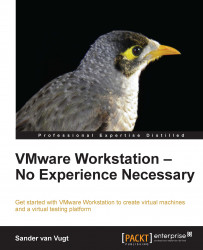If you really want it to be clear what to do with your virtual machine when sharing it with others, you may like the Capture Movie feature that you can find in the VM menu for every virtual machine. This feature allows you to capture movies of everything you do on a virtual machine. Especially if used with a voice-over that explains what you are doing, the Capture Movie feature is extremely useful.
Before starting to capture a movie, it is a good idea to enable sound. This allows you to use the microphone on your computer to add explanation about what you're doing. By default, no sound is enabled in VMware Workstation movies.
To add sound, you need to change the contents of the config.ini file. If you're using a Windows host, you can find this file in C:\ProgramData\VMware\VMware Workstation. In this file, add the line mks.movie.config.high.recordSound="TRUE" and restart VMware Workstation.