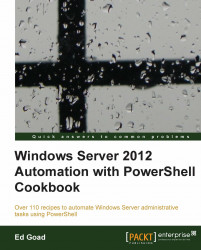Websites are useful for multiple every day needs, from hosting static content, such as pictures, to dynamic content, such as calendars, and even web services. IIS in Windows Server 8 is extended greatly with additional PowerShell commands and functions.
This recipe will cover how to set up a basic IIS website and configure binding information.
For installing IIS, we will be using a basic Windows Server without any features installed.
Carry out the following steps to install and configure IIS:
Open a PowerShell console and install IIS:
Get-WindowsFeature | Where-Object Name –likeweb* Install-WindowsFeature Web-WebServer –IncludeManagementTools
Use
Import-Moduleto load theWebAdministrationPowerShell module.Use
Get-ChildItemto view the IIS sites:Get-ChildItem IIS:\Sites
When completed, you should see the configured sites similar to the following screenshot: