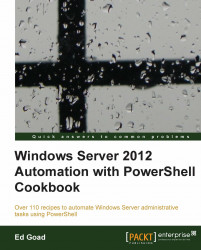Another great feature of Windows Server Update Services is the ability to automatically approve updates. This allows the administrator to define specific application updates or types of update to be automatically downloaded and installed on client computers.
It is not uncommon in some environments to create a rule that automatically approves all critical security updates and enforces the automatic installation. In this recipe, we will create a rule to automatically install all Critical Updates and all Definition Updates to our newly created Domain Controllers group.
WSUS auto-approvals can be configured by using the following steps:
Create the auto-approval rule:
$myWsus = Get-WsusServer $myRule = $myWsus.CreateInstallApprovalRule("Critical Updates")Define a deadline:
$myDeadline = New-Object ` Microsoft.UpdateServices.Administration.AutomaticUpdateApprovalDeadline $myDeadline.DayOffset = 3 $myDeadline.MinutesAfterMidnight = 180 $myRule...