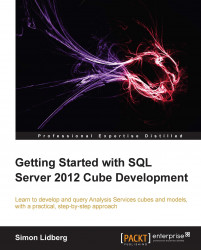Tabular modeling differs a lot from developing multi-dimensional cubes. You are using the same development tools as you have used earlier, but the development environment looks totally different. To start developing tabular models, you first of all need to create a new project. To do this, perform the following steps:
Open up the
FirstCube.slnfile that you have been working with earlier.Click on the File menu and choose New Project.
Under the Business Intelligence templates, click on Analysis Services and then choose the Analysis Tabular Project template.
Type
FirstCubeTabularas the name of the new project.In the Solution dropdown, select to add the project to the existing solution.