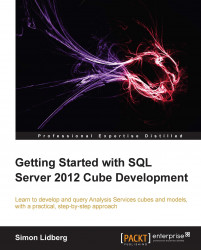You can also specify KPI calculations in tabular models. To create a KPI, perform the follow steps:
Click on the FactInternetSales tab.
Click on any of the empty cells in the Measure Grid.
Type the following formula to create a measure that will contain the KPI target:
SalesAmountKPITarget:=[Previous Year SalesAmount] * 1.4
Click on the Sum of SalesAmount measure.
Then click on the Create KPI button.
Specify that SalesAmountKPITarget is the target for the KPI:

Click on OK to create the new KPI.
Something that may not be obvious when first creating KPIs is that you can specify how the thresholds should behave. By default, it shows green on the highest and red on the lowest; however, you can click on the bands below Target to change if you, for example, would like to create a KPI that shows green when it is closer to the target.
After creating the KPI, you have to test your newly created KPI. You have a feature in SQL Server Data Tools that allows you to directly connect to the temporary model...