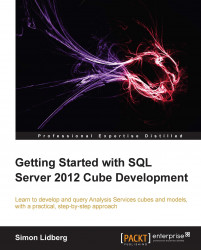As with multi-dimensional models, you have to design your model keeping the end user in mind. This includes giving tables and columns friendly names, but it also includes hiding unnecessary columns from your users.
To prepare your model for end users, perform the following steps:
There are two tables that you want to hide entirely, these are
ProductCategoryand theProductSubcategory.Right-click on the ProductCategory and choose Hide from Client Tools.

Perform the same step with the ProductSubcategory tab.
Now, the two tables have been hidden from end users; however, you can still reference them when working with calculations. As an example, they are used in the DimProduct table in the two added calculated columns created earlier.
The same strategy can be applied on columns. To hide a column from a user, perform the following steps:
In the designer select the DimProduct table.
Right-click on the ProductSubcategoryKey column.
Select the Hide from Client...