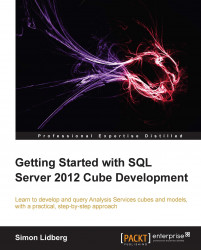Another option for presenting an easy-to-understand model to your end users is using perspectives. Perspectives in the tabular world work in the same way as they do in the multidimensional world. Chapter 6, Adding Functionality to Your Cube, covered how to create perspectives in a multidimensional cube, and in this section, we will create a simple perspective in the tabular model.
To create a new perspective, navigate to Model | Perspectives | Createand Manage.

Click on the New Perspective button.
Name your new perspective as
SimplePerspective.Add the following columns by clicking the checkbox after them:
Table name
Field name
DimDateCalendar HierarchyDimProductProduct CategoriesFactInternetSalesPrevious Year SalesAmountFactInternetSalesSum of MarginFactInternetSalesSum of TaxAmtFactInternetSalesSum of SalesAmount
To test your perspective, you can click on the Analyze in...