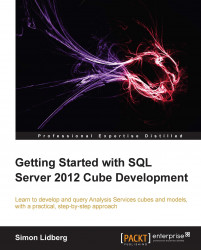Security is always an important functionality of any BI system. Tabular models have the ability to adding granular security through the usage of roles. The concept of roles in the tabular world is the same as it is in the multi-dimensional that we went through in Chapter 7, Securing Your Cube Project. To create a new role, perform the following steps:
Click on the Roles button in the designer.
Click on the New button to create a new role.
Name the role as
North America Reader.Change the value of the Permissions column to Read.
In the Row Filter section, find the DimSalesTerritory table and add the following DAX filter:
=[SalesTerritoryGroup]="North America"
Click on the New button again to create a new role.
Name the new role as
All but North America.Specify the following filter for the role:
=[SalesTerritoryGroup] <> "North America"

Click on OK to save the two roles.
To try out the new roles, click on...