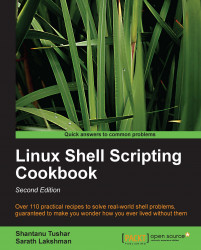The terminal is an interactive utility by which a user interacts with the shell environment. Printing text in the terminal is a basic task that most shell scripts and utilities need to perform regularly. As we will see in this recipe, this can be performed via various methods and in different formats.
echo is the basic command for printing in the terminal.
echo puts a newline at the end of every echo invocation by default:
$ echo "Welcome to Bash" Welcome to Bash
Simply, using double-quoted text with the echo command prints the text in the terminal. Similarly, text without double quotes also gives the same output:
$ echo Welcome to Bash Welcome to Bash
Another way to do the same task is by using single quotes:
$ echo 'text in quotes'
These methods may look similar, but some of them have a specific purpose and side effects too. Consider the following command:
$ echo "cannot include exclamation - ! within double quotes"
This will return the following output:
bash: !: event not found error
Hence, if you want to print special characters such as !, either do not use them within double quotes or escape them with a special escape character (\) prefixed with it, like so:
$ echo Hello world !
Or:
$ echo 'Hello world !'
Or:
$ echo "Hello world \!" #Escape character \ prefixed.
The side effects of each of the methods are as follows:
When using
echowithout quotes, we cannot use a semicolon, as it acts as a delimiter between commands in the Bash shellecho hello; hellotakesecho helloas one command and the secondhelloas the second commandVariable substitution, which is discussed in the next recipe, will not work within single quotes
Another command for printing in the terminal is printf. It uses the same arguments as the printf command in the C programming language. For example:
$ printf "Hello world"
printf
takes quoted text or arguments delimited by spaces. We can use formatted strings with printf. We can specify string width, left or right alignment, and so on. By default, printf does not have newline as in the echo command. We have to specify a newline when required, as shown in the following script:
#!/bin/bash #Filename: printf.sh printf "%-5s %-10s %-4s\n" No Name Mark printf "%-5s %-10s %-4.2f\n" 1 Sarath 80.3456 printf "%-5s %-10s %-4.2f\n" 2 James 90.9989 printf "%-5s %-10s %-4.2f\n" 3 Jeff 77.564
We will receive the formatted output:
No Name Mark 1 Sarath 80.35 2 James 91.00 3 Jeff 77.56
%s, %c, %d, and %f are format substitution characters for which an argument can be placed after the quoted format string.
%-5s can be described as a string substitution with left alignment (- represents left alignment) with width equal to 5. If - was not specified, the string would have been aligned to the right. The width specifies the number of characters reserved for that variable. For Name, the width reserved is 10. Hence, any name will reside within the 10-character width reserved for it and the rest of the characters will be filled with space up to 10 characters in total.
For floating point numbers, we can pass additional parameters to round off the decimal places.
For marks, we have formatted the string as %-4.2f, where .2 specifies rounding off to two decimal places. Note that for every line of the format string a newline (\n) is issued.
While using flags for echo and printf, always make sure that the flags appear before any strings in the command, otherwise Bash will consider the flags as another string.
By default, echo has a newline appended at the end of its output text. This can be avoided by using the -n flag. echo can also accept escape sequences in double-quoted strings as an argument. When using escape sequences, use echo as echo -e "string containing escape sequences". For example:
echo -e "1\t2\t3" 1 2 3
Producing a colored output on the terminal is very interesting and is achieved by using escape sequences.
Colors are represented by color codes, some examples being, reset = 0, black = 30, red = 31, green = 32, yellow = 33, blue = 34, magenta = 35, cyan = 36, and white = 37.
To print a colored text, enter the following command:
echo -e "\e[1;31m This is red text \e[0m"
Here, \e[1;31m is the escape string that sets the color to red and \e[0m resets the color back. Replace 31 with the required color code.
For a colored background, reset = 0, black = 40, red = 41, green = 42, yellow = 43, blue = 44, magenta = 45, cyan = 46, and white=47, are the color codes that are commonly used.
To print a colored background, enter the following command:
echo -e "\e[1;42m Green Background \e[0m"