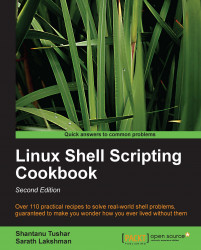One of the best-designed features of shell scripting is the ease of combining many commands or utilities to produce output. The output of one command can appear as the input of another, which passes its output to another command, and so on. The output of this combination can be read in a variable. This recipe illustrates how to combine multiple commands and how its output can be read.
Input is usually fed into a command through stdin or arguments. Output appears as stderr or stdout. While we combine multiple commands, we usually use stdin to give input and stdout to provide an output.
In this context, the commands are called filters
. We connect each filter using pipes, the piping operator being |. An example is as follows:
$ cmd1 | cmd2 | cmd3
Here we combine three commands. The output of cmd1 goes to cmd2 and output of cmd2 goes to cmd3 and the final output (which comes out of cmd3) will be printed, or it can be directed to a file.
We typically use pipes and use them with the subshell method for combining outputs of multiple files. Here's how:
Let us start with combining two commands:
$ ls | cat -n > out.txtHere the output of
ls(the listing of the current directory) is passed tocat –n, which in turn puts line numbers to the input received throughstdin. Therefore, its output is redirected to theout.txtfile.We can read the output of a sequence of commands combined by pipes as follows:
cmd_output=$(COMMANDS)
This is called subshell method . For example:
cmd_output=$(ls | cat -n) echo $cmd_output
Another method, called back quotes (some people also refer to it as back tick ) can also be used to store the command output as follows:
cmd_output=`COMMANDS`For example:
cmd_output=`ls | cat -n` echo $cmd_output
Back quote is different from the single-quote character. It is the character on the ~ button in the keyboard.
There are multiple ways of grouping commands. Let us go through a few of them.
Subshells are separate processes. A subshell can be defined using the ( )operators as follows:
pwd; (cd /bin; ls); pwd;
When some commands are executed in a subshell, none of the changes occur in the current shell; changes are restricted to the subshell. For example, when the current directory in a subshell is changed using the cd command, the directory change is not reflected in the main shell environment.
The pwd command prints the path of the working directory.
The cd command changes the current directory to the given directory path.
Suppose we are reading the output of a command to a variable using a subshell or the back quotes method. We always quote them in double quotes to preserve the spacing and newline character (\n). For example:
$ cat text.txt 1 2 3 $ out=$(cat text.txt) $ echo $out 1 2 3 # Lost \n spacing in 1,2,3 $ out="$(cat tex.txt)" $ echo$out 1 2 3