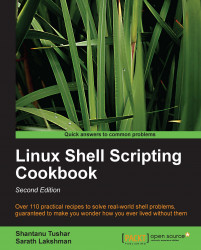Flow control in a program is handled by comparison and test statements. Bash also comes with several options to perform tests that are compatible with the Unix system-level features. We can use if, if else, and logical operators to perform tests and certain comparison operators to compare data items. There is also a command called test available to perform tests. Let us see how to use these.
We will have a look at all the different methods used for comparisons and performing tests:
Using an
ifcondition:if condition; then commands; fiUsing
else ifandelse:if condition; then commands; else if condition; then commands; else commands; fiNote
Nesting is also possible with
ifandelse. Theifconditions can be lengthy, to make them shorter we can use logical operators as follows:[ condition ] && action; # actionexecutes if the condition is true[ condition ] || action; # actionexecutes if the condition is false
&&is the logical AND operation and||is the logical OR operation. This is a very helpful trick while writing Bash scripts.Performing mathematical comparisons: Usually conditions are enclosed in square brackets
[]. Note that there is a space between[or]and operands. It will show an error if no space is provided. An example is as follows:[$var -eq 0 ] or [ $var -eq 0]
Performing mathematical conditions over variables or values can be done as follows:
[ $var -eq 0 ] # It returns true when $var equal to 0. [ $var -ne 0 ] # It returns true when $var is not equal to 0
Other important operators are as follows:
-gt: Greater than-lt: Less than-ge: Greater than or equal to-le: Less than or equal to
Multiple test conditions can be combined as follows:
[ $var1 -ne 0 -a $var2 -gt 2 ] # using and -a [ $var1 -ne 0 -o var2 -gt 2 ] # OR -o
Filesystem related tests: We can test different filesystem-related attributes using different condition flags as follows:
[ -f $file_var ]: This returns true if the given variable holds a regular file path or filename[ -x $var ]: This returns true if the given variable holds a file path or filename that is executable[ -d $var ]: This returns true if the given variable holds a directory path or directory name[ -e $var ]: This returns true if the given variable holds an existing file[ -c $var ]: This returns true if the given variable holds the path of a character device file[ -b $var ]: This returns true if the given variable holds the path of a block device file[ -w $var ]: This returns true if the given variable holds the path of a file that is writable[ -r $var ]: This returns true if the given variable holds the path of a file that is readable[ -L $var ]: This returns true if the given variable holds the path of a symlink
An example of the usage is as follows:
fpath="/etc/passwd" if [ -e $fpath ]; then echo File exists; else echo Does not exist; fiString comparisons: While using string comparison, it is best to use double square brackets, since the use of single brackets can sometimes lead to errors.
Two strings can be compared to check whether they are the same in the following manner:
[[ $str1 = $str2 ]]: This returns true whenstr1equalsstr2, that is, the text contents ofstr1andstr2are the same[[ $str1 == $str2 ]]: It is an alternative method for string equality check
We can check whether two strings are not the same as follows:
[[ $str1 != $str2 ]]: This returns true whenstr1andstr2mismatch
We can find out the alphabetically smaller or larger string as follows:
[[ $str1 > $str2 ]]: This returns true whenstr1is alphabetically greater thanstr2[[ $str1 < $str2 ]]: This returns true whenstr1is alphabetically lesser thanstr2[[ -z $str1 ]]: This returns true ifstr1holds an empty string[[ -n $str1 ]]: This returns true ifstr1holds a nonempty string
It is easier to combine multiple conditions using logical operators such as
&&and||in the following code:if [[ -n $str1 ]] && [[ -z $str2 ]] ; then commands; fiFor example:
str1="Not empty " str2="" if [[ -n $str1 ]] && [[ -z $str2 ]]; then echo str1 is nonempty and str2 is empty string. fiOutput:
str1 is nonempty and str2 is empty string.
The test command can be used for performing condition checks. It helps to avoid usage of many braces. The same set of test conditions enclosed within [] can be used for the test command.
For example:
if [ $var -eq 0 ]; then echo "True"; fi can be written as if test $var -eq 0 ; then echo "True"; fi