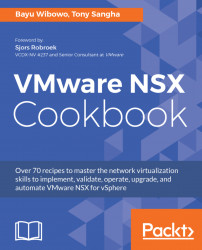As described in choosing the right VMware NSX for vSphere edition, this section will describe the process of applying the license you have procured to utilize the features of NSX.
Things to verify before applying the NSX for vSphere license:
- Correct license procured for installation of NSX
- NSX has been integrated as a solution with your vSphere deployment
Perform the following steps to apply the NSX license to your installation:
- Log into the vSphere Web Client and click on
Administration - Click on
Licensesunder the Licensing section on the sidebar - Select the
Licensestab and click on the plus sign:- Enter your license key and click on
Next - Create a descriptive name for your license and click on
Finish
- Enter your license key and click on
- Next, select the
Solutionstab and select the NSX Installation:- Navigate to
Actions|Assign License - Select the license you added earlier and click on
OK
- Navigate to