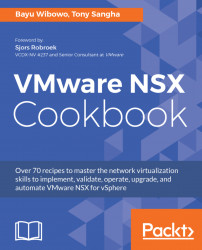The security policies in the Service Composer Menu is also backed up as part of NSX Manager's data backup. In some cases, there is a need to export and import security policy rules to be used in other NSX instances or to recover in the case of misconfiguration.
You should be logged into the vSphere Web Client as an Enterprise Administrator or a Security Administrator.
Assuming you have existing security policies in the Service Composer that can be exported, use the following steps to export the security policies configuration:
- From vSphere Web Client, navigate to
Home|Networking & Security|Installation|Service Composer. In the center pane, choose theSecurity Policiestab, select a security policy, clickActions, and select theExport Configurationicon:

- In the
Export Service Composer Configurationdialog box, input theNamefor the blueprint to be exported, optionally inputDescriptionandPrefix...