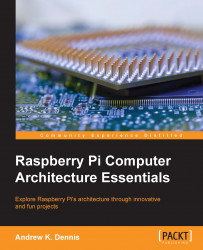Next we will explore how we can use an external HDD attached to one of the USB ports to store our programs and operating system. This will involve modifying the boot settings as well as setting up the external hardware.
First of all, we need to know what the disk name of our external hard drive is so we can copy the operating system to it and configure the Raspberry Pi to use it.
The first step is to plug the external hard drive into one of the free USB drives. Once you have done this, you can proceed with the next steps.
Grabbing the disk name for the device once it is connected is fairly simple; you'll need this and the microSD card name as we move through this chapter.
Start by loading up the command line if you don't have it open already. There is a utility called df, which tells us the amount of space left on the file system of the mounted disk. In addition, it lists the names of the disks attached to the Raspberry Pi 2.
You can run the command...