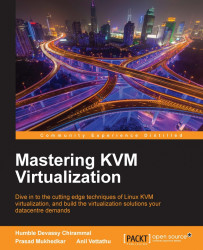Now we have all the infrastructure support (storage, network, and hosts) for creating a virtual machine. Before creating, we need to do one more task to upload an ISO image to the ISO storage domain. To upload, go to the RHEV Manager server and run the following set of commands.
List the ISO Domains:
# engine-iso-uploader list (enter the admin user password when prompted)Upload the ISO image
centos7.iso:# engine-iso-uploader upload -i ISO_Domain centos7.iso (enter the admin user password when prompted)
Now, there is one more method where you copy the image directly to the NFS share. If you have exported the directory /isos/, then use the following steps to copy the ISO image:
On the NFS Server, type the following command:
# cp /location/image.iso /isos/*/images/11111111-1111-1111-1111-111111111111 # chown 36.36 /isos/*/images/11111111-1111-1111-1111-111111111111/image.iso
Let's create a virtual machine in oVirt now:
Go to Virtual Machines | New VM...