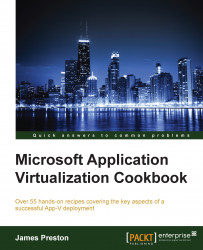In a typical App-V 5 deployment, you will deploy a Management server that stores information about packages, applications, file types, and shortcuts in SQL server (as set up in the previous recipe). In turn, Publishing servers regularly poll the management server for a compiled list of these applications and settings to present authenticated requests to the clients. In this recipe, you will deploy a standalone Management and Publishing server.
This recipe assumes that you have completed the steps in the previous recipe and have set up SQL server to host the Management database on.
The following list shows you the fundamental steps involved in this recipe and the tasks required to complete the recipe:
Install the App-V 5 Server prerequisites
Install the Management and Publishing server roles of App-V 5
Install the latest App-V 5 hotfix
Tip
App-V 5 on Windows Server 2012 R2 has few prerequisites compared to other editions of Windows Server. If running a previous version of Windows Server, consult the following link before proceeding further: http://technet.microsoft.com/en-us/library/jj713458.aspx.
The implementation of the preceding steps is as follows:
On the server APPV1, download and install the Microsoft Visual C++ 2013 Redistributable Package for both the x64 and x86 architectures from the following link: https://www.microsoft.com/en-us/download/details.aspx?id=40784.
Next, install the required Window Server features by executing the following command in a PowerShell session:
Install-WindowsFeature -Name Web-Static-Content, Web-Default-Doc, Web-Asp-Net45, Web-Net-Ext45, Web-ISAPI-Ext, Web-ISAPI-Filter, Web-Windows-Auth, Web-Filtering -IncludeManagementTools -RestartWith the prerequisites installed, mount the MDOP 2014 R2 ISO file and navigate to
D: \App-V\App-V 5.0 SP3\Server, whereDis the drive letter of the mounted ISO file.Launch the
appv_server_setup.exeapplication to begin the installation process.On the installation splash page, click on Install.

Review the Software Licence Terms and select the I accept the license terms radio button and click on Next.
Select the Use Microsoft Update when I check for updates radio box and click on Next.
Select the Management Server, Management Server DB and Publishing Server features and click on Next.

On the Create New Management Server Database page, leave the Use the default instance and Use the default configuration radio boxes selected and click on Next.

Review the Create New Management Server Database page and click on Next.
Set the demo\App-V Administrators security group as the group that is authorized to manage App-V and set Port binding to
440(to match the firewall rule configured in the second recipe). Click on Next.
In the Publishing Server configuration option, set Port binding to
441and leave all other settings as the defaults.Review the list of the features to be installed and click on Install to begin the installation process.
The installation should take minutes, if not seconds, and at the end, you will be presented with the URL that can be used to access the App-V management web console from the local machine. Click on Close to finish the installation.