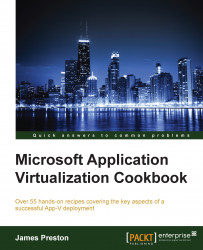App-V leverages Active Directory Security Groups and user accounts to define administrators. When installing the App-V Management server, you can only choose a single Security Group or account; you can then configure extra accounts to manage your App-V deployment through the web-based management console.
This recipe assumes that you have completed the steps in the previous recipe and have successfully logged in to the App-V management server.
The following list shows you the fundamental steps involved in this recipe and the tasks required to complete the recipe:
Add an Active Directory Security Group as an App-V administrator
Add an Active Directory user account as an App-V administrator
Remove administrator permissions from a Security Group or User account
The implementation of the preceding steps is as follows:
Log in to the App-V management console and select Admin. When the page refreshes, you will see the current administrators that are assigned to the App-V server. Click on Add Administrator in the top-right hand corner of the page.
In the Active Directory Name box, enter the name of the security group in the format
<domain>\<security group name>. In this case, enterdemo\Domain Adminsand then click on Check.Select the demo\Domain Admins security group from the drop-down menu that appears and click on Add to confirm the selection:

Alternatively, you can type the name of a user account again in the format
<domain>\<account name>. In the following demonstration, you can see that the account user Maddy has been added and that its status as a user account instead of a security group is listed under the Type heading.To remove a security group or user account from the administrators list, right-click on it and select the remove as administrator option.

A confirmation dialogue will appear at the top of the page. Click on Confirm to complete the removal.