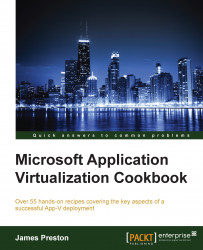The App-V Publishing server regularly polls and caches the list of App-V packages and applications to present to the clients. Deploying a second Publishing Server and utilizing NLB between the servers provides a basic level of redundancy to your clients, as well as offering a way to scale out your deployment in the event that your initial publishing server becomes overwhelmed. The App-V capacity planning guide at the following link can prove helpful in determining whether you will need an additional publishing server: https://technet.microsoft.com/en-gb/library/dn595131.aspx.
This recipe assumes you have provisioned APPV1 as prescribed in the previous recipes and that you have provisioned APPV2 for use throughout this recipe.
The following list shows you the fundamental steps involved in this recipe and the tasks required to complete the recipe:
Create a DNS entry for use with the NLB cluster
Install and configure NLB between APPV1 and APPV2
Install the Publishing server role on APPV2
Register the server in the App-V management console on APPV1
Configure the Publishing Server website to accept requests from the NLB domain name
The implementation of the preceding steps is as follows:
On DC, launch the DNS management console, expand Forward Lookup Zones, and right-click on your domain. From the drop-down menu, select New Host (A or AAAA)….
Set the name as app-vpublishing and the IP address to 172.16.0.13. Click on Add Host to create the record:

On APPV1 and APPV2, run the following command in a PowerShell session to install the NLB feature:
Install-WindowsFeature -Name NLB -IncludeManagementTools -RestartComplete steps 5 to 16 of the Internet information services configuration recipe, setting up an NLB cluster between APPV1 and APPV2 with a cluster IP address of
172.16.0.13, the Full Internet name of app-vpublishing.demo.org with Multicast as the Cluster operation mode.
With the cluster configured being the installation process for App-V on the server APPV2 (as per the instructions given in the Deploying a standalone management and publishing server recipe), simply select the Publishing Server role from the Select App-V Server Features to be Installed page:

On the Publishing Server Configuration page, set http://appv1.demo.org:440 as the management service to be used by this publishing server. In addition, set 441 as the Port binding for the Publishing Server Web Site Configuration:

Complete the installation.
On your Windows 8.1 client machine, log in to the App-V web-based management console, and from the navigation bar on the right, select Servers.
Click on Register New Server. In the Server Name box that appears, enter the name of your second publishing server in the format
<domain>\<hostname of the server>; In this example, demo\APPV2.Click on the Check button and from the drop-down list that appears, select the server demo\APPV2 and click on Add to include the server in the list of publishing servers.
Tip
By default, the publishing server will poll the management server every 10 minutes for updates to the packages. You can force an update by restarting the AppVPublishing Application Pool service in the IIS management console. It is also possible to change the interval by modifying the registry on a publishing server. Visit http://support.microsoft.com/kb/2780177 for more details.
To complete the configuration, open the IIS management console on APPV1, expand Sites, and select the Microsoft App-V Publishing Service website. On the Actions pane, select Bindings….
Select the existing binding and click on Edit….
Enter app-vpublishing.demo.org as your Host name and click on OK. Close the Site Bindings window.