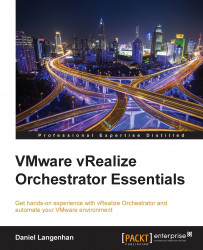After exploring how to use the Orchestrator client to run a workflow, let's do the same with the vSphere Web Client. The advantage in using the Web Client is that you do not need to start and log into a separate client, and you can directly make use of the existing objects.
We will now run a workflow using the vSphere Web Client. This method is good to run any workflow. Later, we will run the workflows directly from the vCenter inventory by simply right-clicking on them.
Open the vSphere Web Client and log in as a user who is a member of the Orchestrator administration group.
Click on the Orchestrator icon.

The Orchestrator workflow library will be shown.
Browse Library | vCenter | Virtual Machine Management | Basic.
Right-click on Rename virtual machine and select Run a workflow.
You will be asked to allow the execution of the Orchestrator workflow.