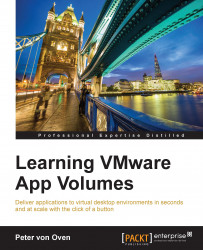Now that you have a virtual desktop machine image built, the next step is to create a machine catalog, which will utilize this image to deploy virtual desktop machines.
We will walk through this process.
On the server onto which you installed XenDesktop Delivery Controller, launch Citrix Studio. This is a Microsoft Management Console (MMC)-based console used to manage the Citrix environment. You would have used this to complete the configuration stage when you built and configured the infrastructure components.
You will see the following window:

Follow these steps to create and configure the virtual desktop machines:
In the Machine Catalogs section, click on Set up machines for desktops and applications or remote PC access (1).
Click on the Next button in the Introduction screen to continue.
The next screen you will see is the Operating System screen,...