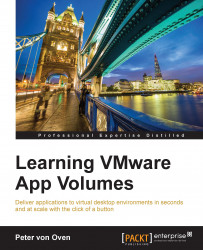Now that we have our Office 2013 AppStack, we can assign and attach it to an RDSH server. In this example, we have a second RDSH server with the machine name RDSH.
This machine has already been built and configured with the RDSH role, but is currently missing applications.
If you go back to the App Volumes Manager console, you will see the AppStack listed, as shown in the following diagram:

Click on the Assign button (1). You will now see the Assign AppStack screen, shown in the following diagram:
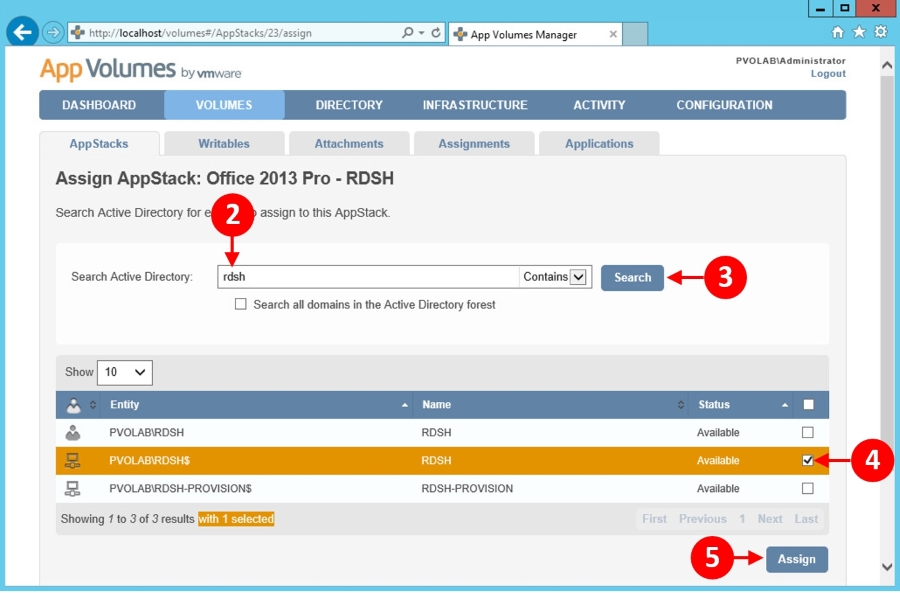
In the Search Active Directory box (2), enter the name of the server to assign the AppStack to. In this example, the server we are searching for is RDSH, so type this into the box and then click on the Search button (3).
From the results displayed, check the box next to the server you want to assign the AppStack to (4), and then click on the Assign button (5). You will now see the Confirm Assign dialog box, shown in the following...