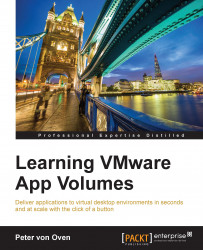You have now completed the required configuration steps, built an AppStack for use with RDSH servers, created a machine catalog, and finally created a Delivery Group.
The next step is to log in to XenApp and test that end users can access their applications.
We are going to use one of the example user desktop machines to log in from, along with one of the users who is part of the Sales group that we configured in the Delivery Group. You will also need to ensure that Citrix Receiver is installed on this desktop machine.
The first step is to launch a browser and enter the address of the StoreFront server. In the Example Lab, a separate StoreFront server wasn't built and we will use the default address, so enter
http://xendesktop.pvolab.com/Citrix/SoreWeb/as the address.You will now see the Citrix Receiver login screen, as shown in the following screenshot:

Enter the username
[email protected]and their password.Click the Log On button. You will now...