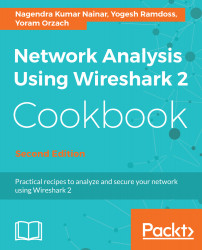While IPv6 SLAAC is simpler and easier as it works as plug-and-play, it is not the only option for autoconfiguring the IPv6 address. DHCPv6 is another centralized address assignment option that can be used for address assignment and management. In this recipe, we will see how to analyze some of the most common DHCPv6 issues.
DHCPv6-based address assignment
Getting ready
Ensure that you have a DHCPv6 server configured to assign an IPv6 address for the requesting clients. In Unix/Linux devices, ifconfig -a will list the IPv6 address configured on the interfaces. If you don't see the DHCPv6 assigned address, capture the packets using Wireshark in the LAN.