When you deploy your assembly, some default monitors are attached to it to keep it healthy. If you click on the assembly name and see the Environments tab to the right, you will see the autorepair tag already attached to successful deployments. What this means is, if something goes wrong with your assembly, OneOps will automatically try to repair your assembly by taking the appropriate measures to a certain degree. These measures fall short, however, of replacing the whole application. That does not happen unless autoreplace is enabled. To support features such as auto repair and autoreplace, OneOps comes with some powerful monitoring tools built in. You can click on any deployed assembly and then click on the health tab to see everything that is being monitored. By default, you will only see alerts. However, if you want to see all the components, then select the good instances and you will be able to see all the components of the assembly that are being monitored...
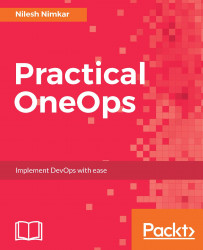
Practical OneOps
By :
Practical OneOps
By:
Overview of this book
Walmart’s OneOps is an open source DevOps platform that is used for cloud and application lifecycle management. It can manage critical and complex application workload on any multi cloud-based infrastructure and revolutionizes the way administrators, developers, and engineers develop and launch new products.
This practical book focuses on real-life cases and hands-on scenarios to develop, launch, and test your applications faster, so you can implement the DevOps process using OneOps.
You will be exposed to the fundamental aspects of OneOps starting with installing, deploying, and configuring OneOps in a test environment, which will also come in handy later for development and debugging. You will also learn about design and architecture, and work through steps to perform enterprise level deployment. You will understand the initial setup of OneOps such as creating organization, teams, and access management. Finally, you will be taught how to configure, repair, scale, and extend applications across various cloud platforms.
Table of Contents (18 chapters)
Practical OneOps
Credits
About the Author
About the Reviewer
www.PacktPub.com
Customer Feedback
Preface
 Free Chapter
Free Chapter
Getting Started with OneOps
Understanding the OneOps Architecture
OneOps Application Life Cycle
OneOps Enterprise Deployment
Practical Deployment Scenario
Managing Your OneOps
Working with Functional Components
Building Components for OneOps
Adding and Managing OneOps Components
Adding Your Own Cloud to OneOps
Customer Reviews

