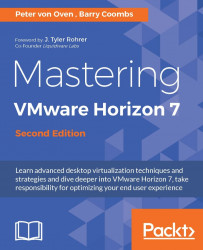In the first part of the process, we are going to upgrade the View Composer server.
There are a couple pf prerequisites you need to have completed before starting the upgrade of View Composer. You need to perform the following steps prior to commencing with the upgrade:
Check the prerequisites with the VMware Horizon View installation guide to ensure all components to be upgraded meet the minimum requirements for resources, operating system, and applicable database versions.
If your View Composer server is installed on a virtual machine, snapshot the virtual machine before starting.
Backup your vCenter and View Composer databases.
Backup the folder containing the SSL certificates on your View Composer server. Certificates can be found in the following folder:
%ALLUSERSPROFILE%\Application Data\VMware\VMware VirtualCenter.Document the IP address and hostname of your vCenter server.
Ensure the user names and passwords are documented for the accounts...