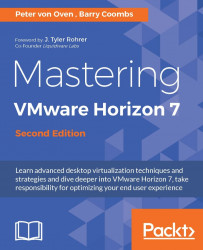The final component we are going to install is the Enrollment Server.
As with the first Connection Server, Security Server, and Replica Server, the Enrolment Server is another instance of the Connection Server and is going to be installed on the virtual machine with the hostname HZN7-ENROL, which was built at the start of this chapter, and will also need a static IP address assigned to it and to be joined to the domain:
Open a console to the HZN7-ENROL virtual machine, and then locate the Horizon View installation software. In the example lab, this was saved to a shared folder on the Domain Controller.
Launch the file
VMware-viewconnectionserver-x86_64-7.0.0-3633490to start the installation. This is the same installer application as you used for the first Connection Server, but it will be configured differently to reflect the fact that this is an Enrollment Server.If you see the Open File - Security Warning message, click the Run button.
You will now see...