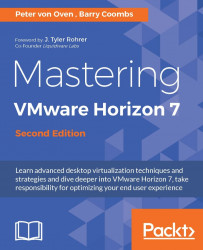The final virtual desktop that we are going to build is for Linux operating system, and for this example, CentOS is going to be the Linux distribution that is used.
The process is almost the same as that used for installing a Windows-based operating system; however, there are some differences when it comes to installing the Horizon View Agent. The process starts with creating the virtual desktop machine itself.
As with creating the previous virtual desktop machines, the first thing we need to do is build and configure the actual virtual desktop machine on the vCenter Server. This will define the virtual hardware configuration. To define the configuration, follow these steps:
Open a browser and log in to the vSphere Web Client for the vCenter vcs1.pvolab.com .
Navigate to the Data center where you want to create the virtual desktop. In the example lab, the data center is called PVO's Datacenter.
Click and highlight the...