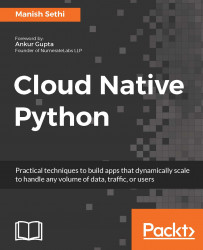Firstly, we need to navigate to the active directory service, which you can see in the following screenshot:

Now we need to register our application, so, select the App registrations link in the left pane. You will see a screen similar to the next one, where you need to provide your application details:
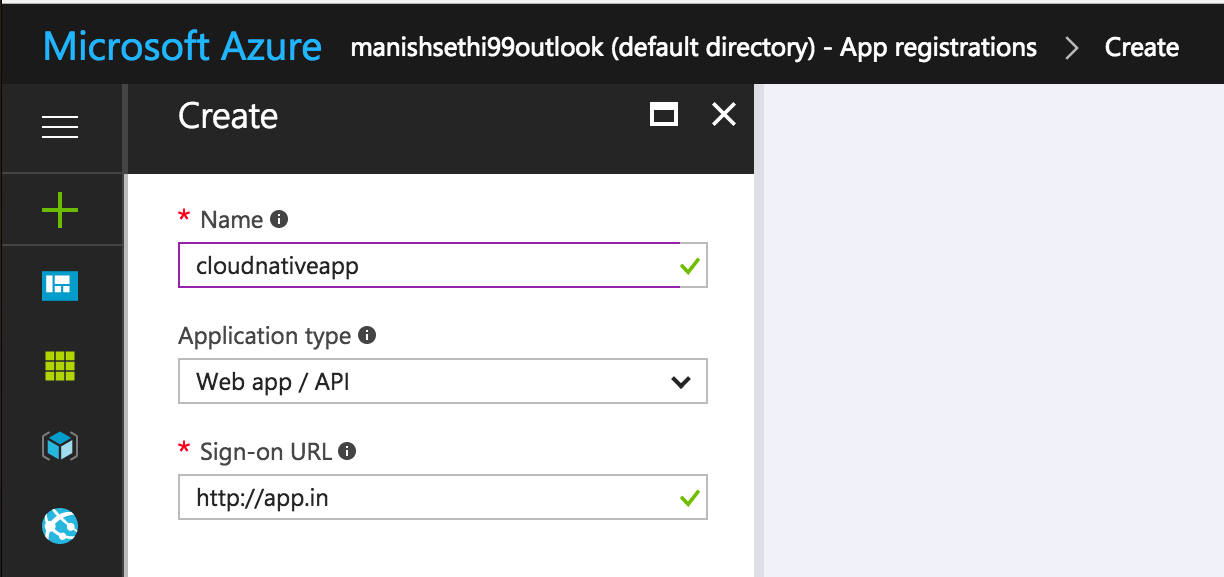
- After this, you will be able to generate the key which will be needed to access your Jenkins job.
- You will see the following screen, which has the secret key's details, and you will also find other details such as the Object ID and Application ID on the same page:
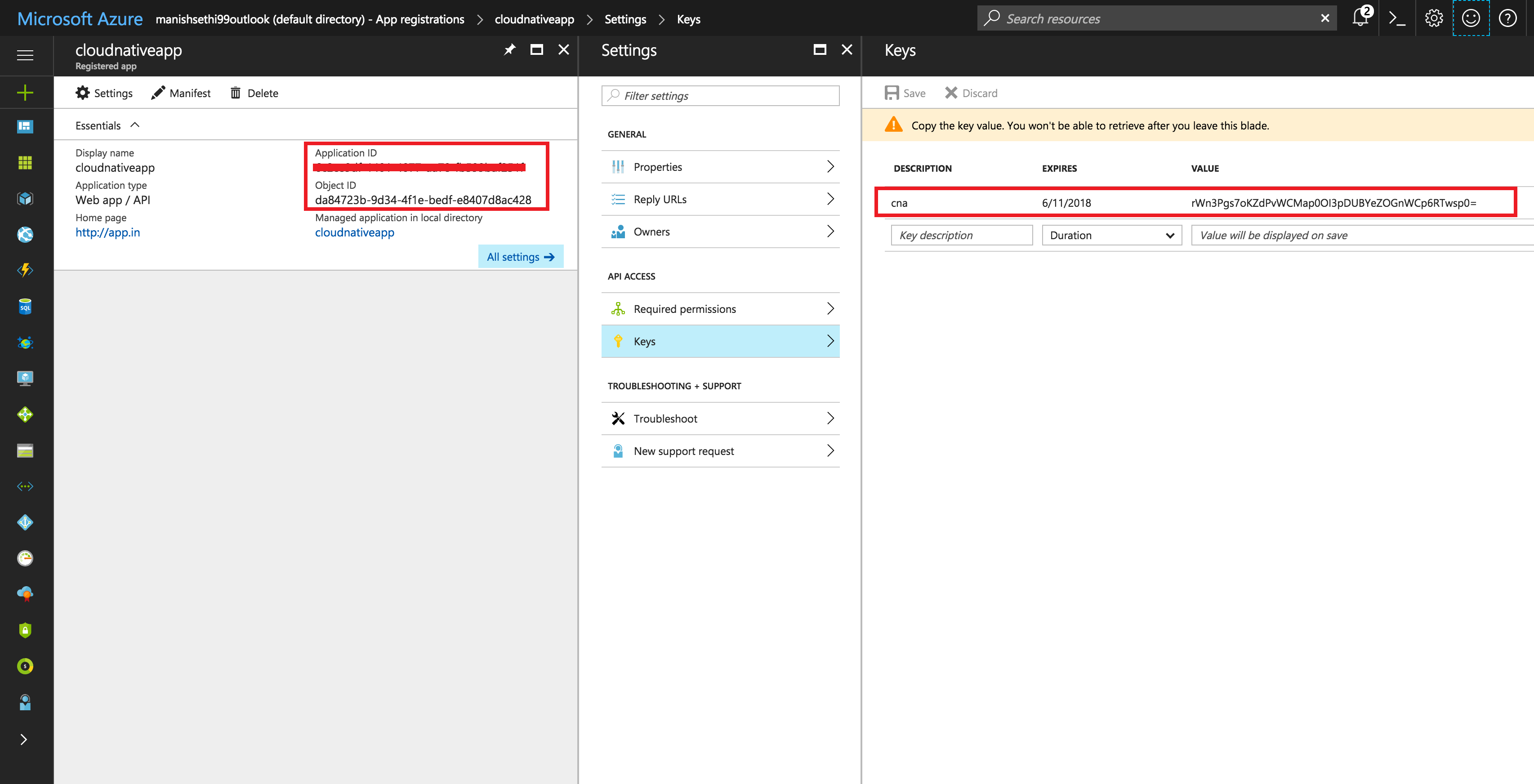
Now we have the required information to configure the job in Jenkins. So, navigate to the Jenkins console, go to manage plugins in the Manage Jenkins section, and install the plugin, Azure VM agents.
Once the plugin is installed, go to Manage Jenkins, and click on Configure...