Putting your script in the Jenkins configuration is fine, but there is an alternative, the Jenkinsfile. The Jenkinsfile is simply a file in your Git repository that contains the pipeline script you want to run. So, copy the pipeline script and place it in a file named Jenkinsfile (no extension) in the root of your repository and commit it to Git. Now, go to the configuration of your pipeline project and change the definition from Pipeline script to Pipeline script from SCM. You must now pick your SCM, which is Git, and then configure the connection to your repository. This works exactly the same as in freestyle projects. Additionally, there is a Script Path, which defaults to Jenkinsfile and Lightweight checkout, which you can leave checked. Again, save and run the project and, basically, everything will be like before, except your script is now in your repository...
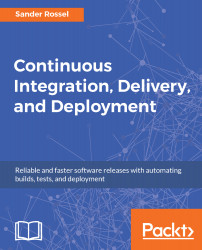
Continuous Integration, Delivery, and Deployment
By :
Continuous Integration, Delivery, and Deployment
By:
Overview of this book
The challenge faced by many teams while implementing Continuous Deployment is that it requires the use of many tools and processes that all work together. Learning and implementing all these tools (correctly) takes a lot of time and effort, leading people to wonder whether it's really worth it. This book sets up a project to show you the different steps, processes, and tools in Continuous Deployment and the actual problems they solve.
We start by introducing Continuous Integration (CI), deployment, and delivery as well as providing an overview of the tools used in CI. You'll then create a web app and see how Git can be used in a CI environment. Moving on, you'll explore unit testing using Jasmine and browser testing using Karma and Selenium for your app. You'll also find out how to automate tasks using Gulp and Jenkins. Next, you'll get acquainted with database integration for different platforms, such as MongoDB and PostgreSQL. Finally, you'll set up different Jenkins jobs to integrate with Node.js and C# projects, and Jenkins pipelines to make branching easier.
By the end of the book, you'll have implemented Continuous Delivery and deployment from scratch.
Table of Contents (15 chapters)
Preface
 Free Chapter
Free Chapter
Continuous Integration, Delivery, and Deployment Foundations
Setting Up a CI Environment
Version Control with Git
Creating a Simple JavaScript App
Testing Your JavaScript
Automation with Gulp
Automation with Jenkins
A NodeJS and MongoDB Web App
A C# .NET Core and PostgreSQL Web App
Additional Jenkins Plugins
Jenkins Pipelines
Testing a Web API
Continuous Delivery
Continuous Deployment
Customer Reviews

