Now that we have configured a project and know it can fail when we mess up our code, we need to set up some sort of notification so we know when our build breaks or gets fixed. You could have your Jenkins project open all day and check it after every commit, but we need to make sure everyone is notified when a build fails. So we are going to set up email notifications. I am going to show you this example using a Gmail account (Google mail), but this will work with any email provider as long as you have an SMTP server and login credentials. Go to the Jenkins system configuration and find the email notification (near the bottom). Google's SMTP server is smtp.gmail.com, so be sure to put that in SMTP server under Advanced. Check Use SMTP Authentication and use your Gmail username and password (that is, the credentials you use to log in to GMail...
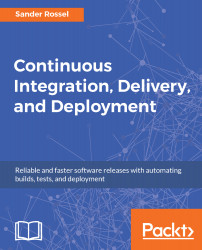
Continuous Integration, Delivery, and Deployment
By :
Continuous Integration, Delivery, and Deployment
By:
Overview of this book
The challenge faced by many teams while implementing Continuous Deployment is that it requires the use of many tools and processes that all work together. Learning and implementing all these tools (correctly) takes a lot of time and effort, leading people to wonder whether it's really worth it. This book sets up a project to show you the different steps, processes, and tools in Continuous Deployment and the actual problems they solve.
We start by introducing Continuous Integration (CI), deployment, and delivery as well as providing an overview of the tools used in CI. You'll then create a web app and see how Git can be used in a CI environment. Moving on, you'll explore unit testing using Jasmine and browser testing using Karma and Selenium for your app. You'll also find out how to automate tasks using Gulp and Jenkins. Next, you'll get acquainted with database integration for different platforms, such as MongoDB and PostgreSQL. Finally, you'll set up different Jenkins jobs to integrate with Node.js and C# projects, and Jenkins pipelines to make branching easier.
By the end of the book, you'll have implemented Continuous Delivery and deployment from scratch.
Table of Contents (15 chapters)
Preface
 Free Chapter
Free Chapter
Continuous Integration, Delivery, and Deployment Foundations
Setting Up a CI Environment
Version Control with Git
Creating a Simple JavaScript App
Testing Your JavaScript
Automation with Gulp
Automation with Jenkins
A NodeJS and MongoDB Web App
A C# .NET Core and PostgreSQL Web App
Additional Jenkins Plugins
Jenkins Pipelines
Testing a Web API
Continuous Delivery
Continuous Deployment
Customer Reviews

