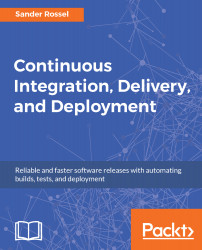We have come pretty far in what we can do using Jenkins, all automated. However, there is still the issue that we are running on Ubuntu. We still need to test our code on Internet Explorer and Edge and, in the real world, probably Safari. Unfortunately, we are stuck on Ubuntu, or so it seems. Luckily, Jenkins has a neat feature that enables us to run Jenkins remotely on different computers, slaves, or nodes.
Go to your Jenkins management and find Manage Nodes. On the menu, click New Node. Pick a node name, for example, Windows Slave, and make it Permanent Agent (at this point you probably have no other choice). In the next form, choose a remote root directory, something like C:\Jenkins (this is going to run on Windows!). Also, give this node the windows label and choose Only build jobs with label expression matching this node for usage. Optionally...