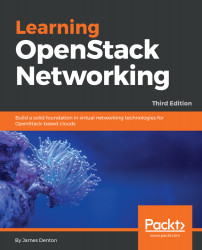The remainder of this chapter is dedicated to providing instructions on installing and configuring the Neutron Open vSwitch agent and the ML2 plugin for use with the Open vSwitch mechanism driver. In this book, compute02, compute03, and snat01 will be the only nodes configured for use with Open vSwitch.
Configuring the ML2 networking plugin
Configuring the bridge interface
In this installation, physical network interface eth2 will be utilized as the provider interface for bridging purposes.
On compute02, compute03, and snat01, configure the eth2 interface within the /etc/network/interfaces file as follows:
auto eth2
iface eth2 inet manual
Close and save the file, and bring the interface up with the following command:
...