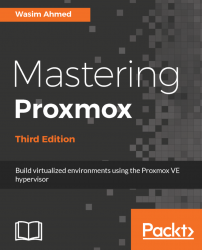This section contains issues related to backing up and restoring Proxmox.
This is a common cause after a VM backup is interrupted or crashed. Simply unlocking the VM through SSH using the following command will fix this issue:
# qm unlock <vm_id>By default, a Proxmox backup will back up all the virtual disks assigned to a VM. If we want to exclude certain virtual disks from the backup process, we only need to add the backup=no option at the end of a virtual disk line item in <vm_id>.conf, as follows:
virtio0: rbd-hdd-01:vm-101-disk1,size=80G virtio0: rbd-hdd-01:vm-101-disk2,size=200G,backup=no
In the previous example, the virtual machine has two virtual disks. The disk1 is for the primary OS and disk2 is for the secondary. By adding backup=no, Proxmox will skip this disk during the backup...