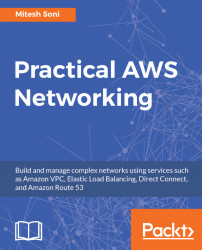Amazon Elastic Compute Cloud (EC2) is a web service. Do you remember Amazon Web Services?
Amazon EC2 provides compute services in the Amazon Cloud.
Is it easy to get your hands on it?
Yes; you can create an account and use the free tier to create a simple instance:
The AWS free tier allows you to gain free, hands-on experience with the AWS platform and its products and services. Refer to https://aws.amazon.com/free/ for more information.

You need to follow these steps to create an instance:
- Go to aws.amazon.com and log in with your credentials.
- Click on Services in the top bar:

- Select EC2 from the Compute services that are available in the AWS Portal.
- The Amazon EC2 dashboard provides details related to a number of running instances, such as Elastic IPs, Volumes, Key Pairs, Snapshots, Load Balancers, Security Groups, Service Health, Supported Platforms, Default VPC-related information, and so on:

- Click on the Launch instance and follow the simple wizard to create an instance.
- After you have created an instance, the EC2 dashboard will give complete details of your Amazon EC2 instance.
- Click on Instances in the EC2 dashboard to get details on all the instances that you have created in Amazon EC2:

You can edit instance configuration, restart an instance, or terminate an instance from the Action menu, which can be found in the EC2 dashboard.
Instances come in different types, and are based on usage and pricing:

To get more details on the various instance types that are available, visit Amazon EC2 instance types at https://aws.amazon.com/ec2/instance-types/ and Amazon EC2 pricing at https://aws.amazon.com/ec2/pricing/.