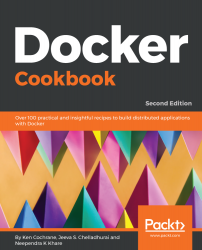There are a few different versions of Ubuntu that are available. In this recipe, we will be installing Docker on Ubuntu 18.04, which is the latest LTS version as of writing. These same steps should also work with Ubuntu 16.04.
Installing Docker on Ubuntu
Getting ready
Check for the prerequisites mentioned in the previous recipe.
Uninstall any older versions of Docker. Previous versions of the Docker package are called docker, docker.io, or docker-engine. If these are installed, then we need to uninstall them, or else they might cause problems:
$ sudo apt-get remove docker docker-engine docker.io
How to do it...
Go through the following steps:
- Update the apt package index:
$ sudo apt-get update
- Install the packages to allow apt to use a repository over HTTPS:
$ sudo apt-get install \
apt-transport-https \
ca-certificates \
curl \
software-properties-common
- Add Docker's official GPG key:
$ curl -fsSL https://download.docker.com/linux/ubuntu/gpg | sudo apt-key add -
OK
Verify that we have the correct key installed:
$ sudo apt-key fingerprint 0EBFCD88
pub rsa4096 2017-02-22 [SCEA]
9DC8 5822 9FC7 DD38 854A E2D8 8D81 803C 0EBF CD88
uid [ unknown] Docker Release (CE deb) <[email protected]>
sub rsa4096 2017-02-22 [S]
- Add the Docker apt repository using the stable channel:
$ sudo add-apt-repository \
"deb [arch=amd64] https://download.docker.com/linux/ubuntu \
$(lsb_release -cs) \
stable"
If you want more frequent updates, and you don't mind a few bugs, you can use the nightly test channel. To use the test channel, all you need to do is change stable to test in the preceding command.
- Update the apt package index so that it includes the Docker repository we just added:
$ sudo apt-get update
- Install the latest version of Docker CE:
$ sudo apt-get install docker-ce
- Verify that the installation worked:
$ sudo docker container run hello-world
How it works...
The preceding command will install Docker on Ubuntu and all the packages required by it.
There's more...
The default Docker daemon configuration file is located at /etc/docker, which is used while starting the daemon. Here are some basic operations:
- To start the service, enter the following:
$ sudo systemctl start docker
- To verify the installation, enter the following:
$ docker info
- To update the package, enter the following:
$ sudo apt-get update
- To enable the start of the service at boot time, enter the following:
$ sudo systemctl enable docker
- To stop the service, enter the following:
$ sudo systemctl stop docker
See also
For more information, check out the Ubuntu installation document on the Docker website at https://docs.docker.com/install/linux/docker-ce/ubuntu/.