Storage Spaces is a feature on Windows 10 that enables you to create software-defined storage by grouping disks into storage pools. Other than extending your computer's storage, Storage Spaces helps to protect your data from drive failures too. That is possible by storing your data on two or more drives. In addition, Storage Spaces enables you to easily add drives in case your computer runs out of storage capacity.
To create a new storage pool in your Windows 10 computer using Manage Storage Spaces, complete the following steps:
- Click the Search box on the taskbar.
- Enter
storage spaces, and selectManage Storage Spacesfrom theBest matchlist (see Figure 7.27):
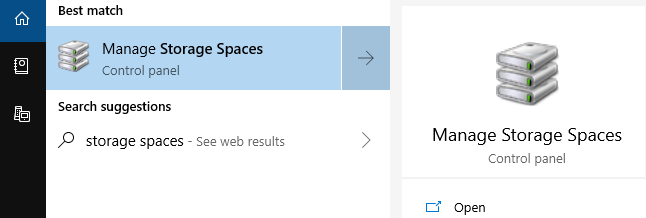
Figure 7.27: Accessing the Manage Storage Spaces option in Windows 10
- In the
Storage Spaceswindow, clickCreate a new pool and storage space. - Click
Yeswhen askedDo you want to allow this app to make changes to your device?
- From the list of drives, choose
Select drives...



