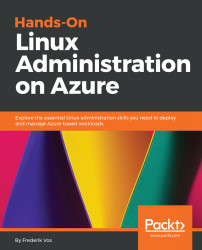For this chapter, basic knowledge of storage and networking is required. In the Further reading section, you can find some suggestions to prepare yourself.
It's not necessary, but it's a good idea to have at least one virtual machine up and running. This way, you can not only create new resources in this chapter, but also look at the properties of an existing virtual machine. In this section, I created an Ubuntu virtual machine named ubuntu01 in the resource group chapter4 for the examples.
Set variables for the resource group and the location:
$myRG = "chapter4"
$myLocation = "westus"
$myTestVM = "ubuntu01"
Create the resource group:
New-AzureRMResourceGroup -Name $myRG -Location $myLocation
Create the virtual machine:
New-AzureRmVm `
-ResourceGroupName $myRG `
-Name $myTestVM `
-ImageName UbuntuLTS `
-Location...