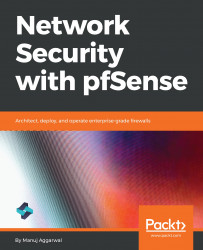You have configured firewall rules for LAN1 and LAN2. Now, let's see how you can manage these rules. Now that you have created many rules for the firewall, you need to understand how to manage all of these rules efficiently and effectively.
If you want to add a new rule that is very similar to an existing rule, you can copy the existing rule.
- Click the LAN2 tab and try to create some new rules by copying existing rules. Here, we have only created ICMP and DNS rules. Let's create some more standard rules.
- Click the copy icon under Actions for the DNS (53) rule. You can now make modifications to the rule as required. All the fields are copied from the original rule. For this instance, let's change the Source port range to HTTP(80) and leave the other fields as they are.
- Click the Save button. And this is the quickest way to create new rules...