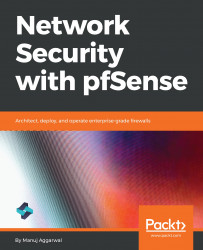Now, pfSense has been configured for load balancing and implicit failover. Let's proceed and verify this configuration further.
Let's take the verification one step further. Instead of disabling a WAN connection, let's try to disable each of the gateways and observe the effects:
- Click System tab on the toolbar and select Routing. Click the Gateway Groups tab:

Both have the Priority set to Tier 1, which indicates that pfSense is currently working as a load balancer, which inherently also provides failover.
- Click the Gateways tab and let's disable the first link, which is WAN1-DHCP:

- Click the Edit icon to its left. Scroll down to the field Force State. Select the Mark Gateway as Down checkbox:

- Click Save. Click Apply Changes. Go back to the client machine and see if it is getting a response. You will see that...